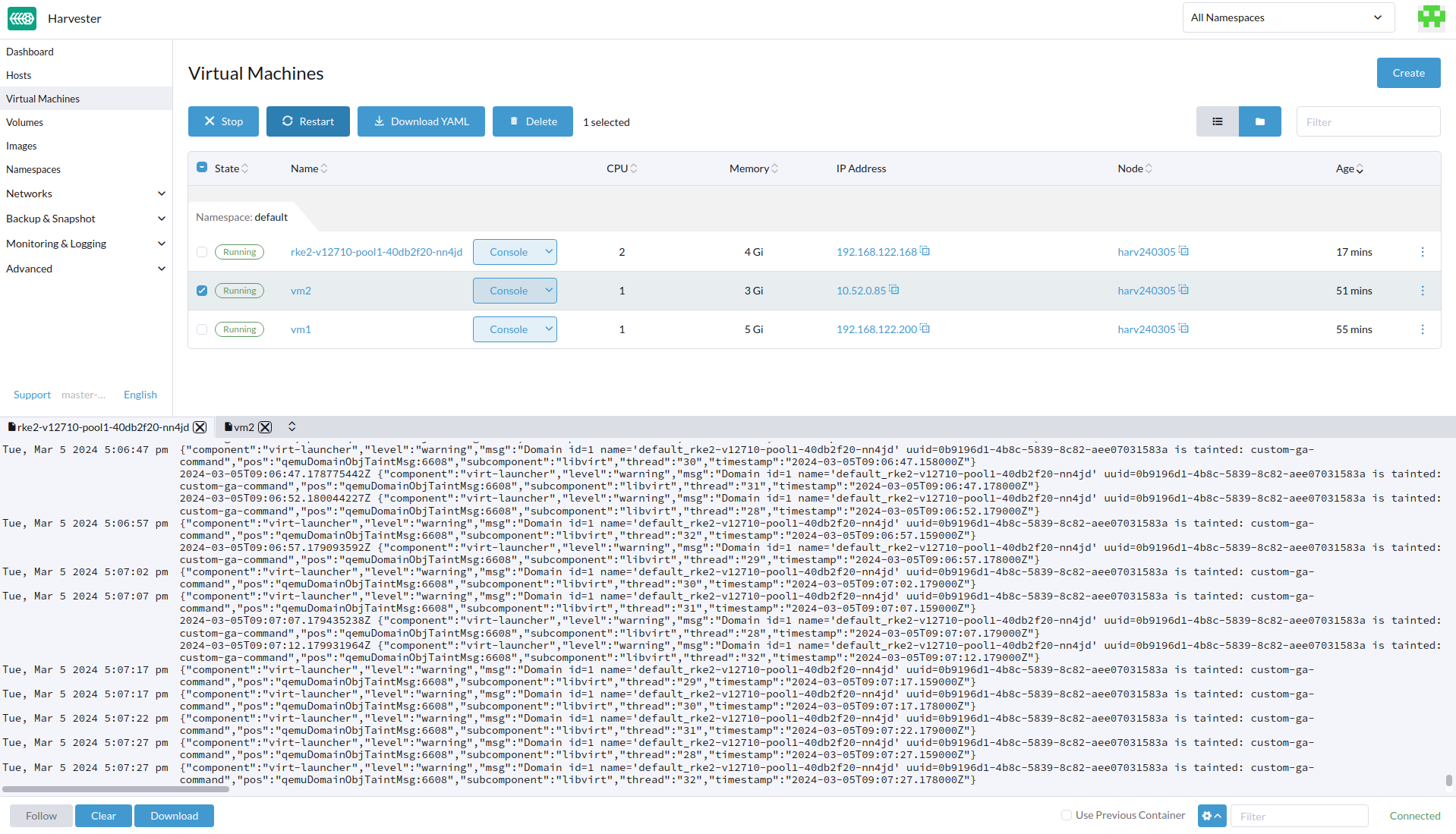View log function on virtual machine
- Related issues: #5266 [BUG] Click View Logs option on virtual machine dashboard can’t display any log entry
Category:
Verification Steps
- Create one virtual machines named
vm1 in the Harvester virtual machine page
- Wait until the
vm1 in running state
- Click the View Logs in the side option menu
- Check the log panel content of vm
- Click the
Clear button
- Click the
Download button
- Enter some query sting in the
Filter field
- Click settings, change the
Show the latest to different options
- Uncheck/Check the
Wrap Lines
- Uncheck/Check the
Show Timestamps
Expected Results
- Should display the detailed log entries on the vm log panel including timestamp and content
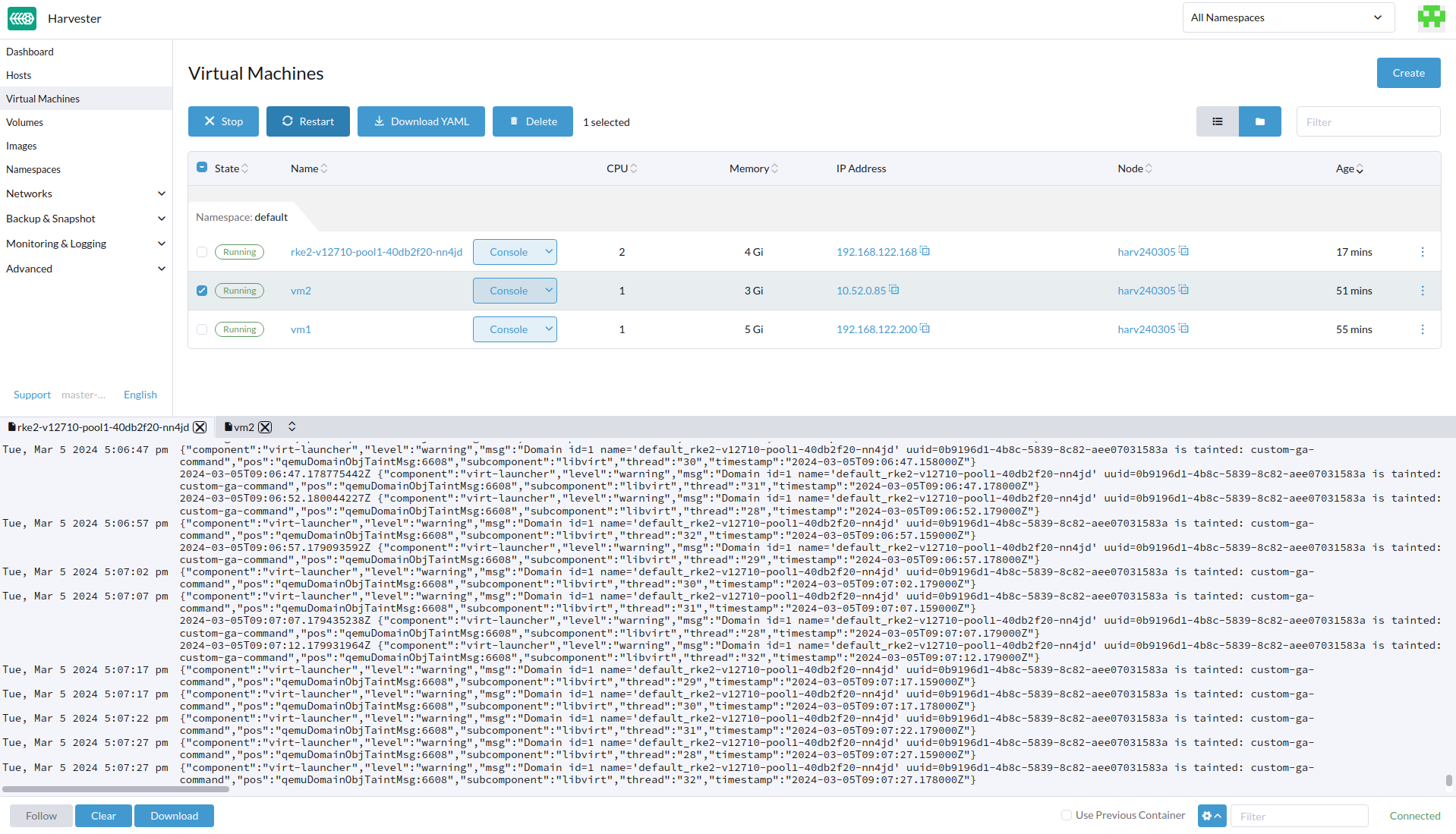
- All existing logs would be cleaned up
- Ensure new logs will display on the panel
- Check can correctly download the log to the
.log file and contain all the details
- Check the log entries contains the filter string can display correctly
- Check each different options of
Show the latest log option can display log according to the settings
- Check the log entries can be wrapped or unwrapped
- Check the log entries can display with/without timestamp