- Related task: #1396 Integration Cloud Provider for RKE1 with Rancher
Environment Setup
- Docker install rancher v2.6.3
- Create one node harvester with enough resource
Verify Steps
-
Environment preparation as above steps
-
Import harvester to rancher from harvester settings
-
Create cloud credential
-
Create RKE1 node template

-
Provision a RKE1 cluster, check the
Harvesteras cloud provider
-
Access RKE1 cluster
-
Open charts in Apps & Market page
-
Install harvester cloud provider and CSI driver
-
Make sure cloud provider installed complete
-
Switch to All-namespace and check installed apps page
-
create a new repo and set url to https://charts.bitnami.com/bitnami
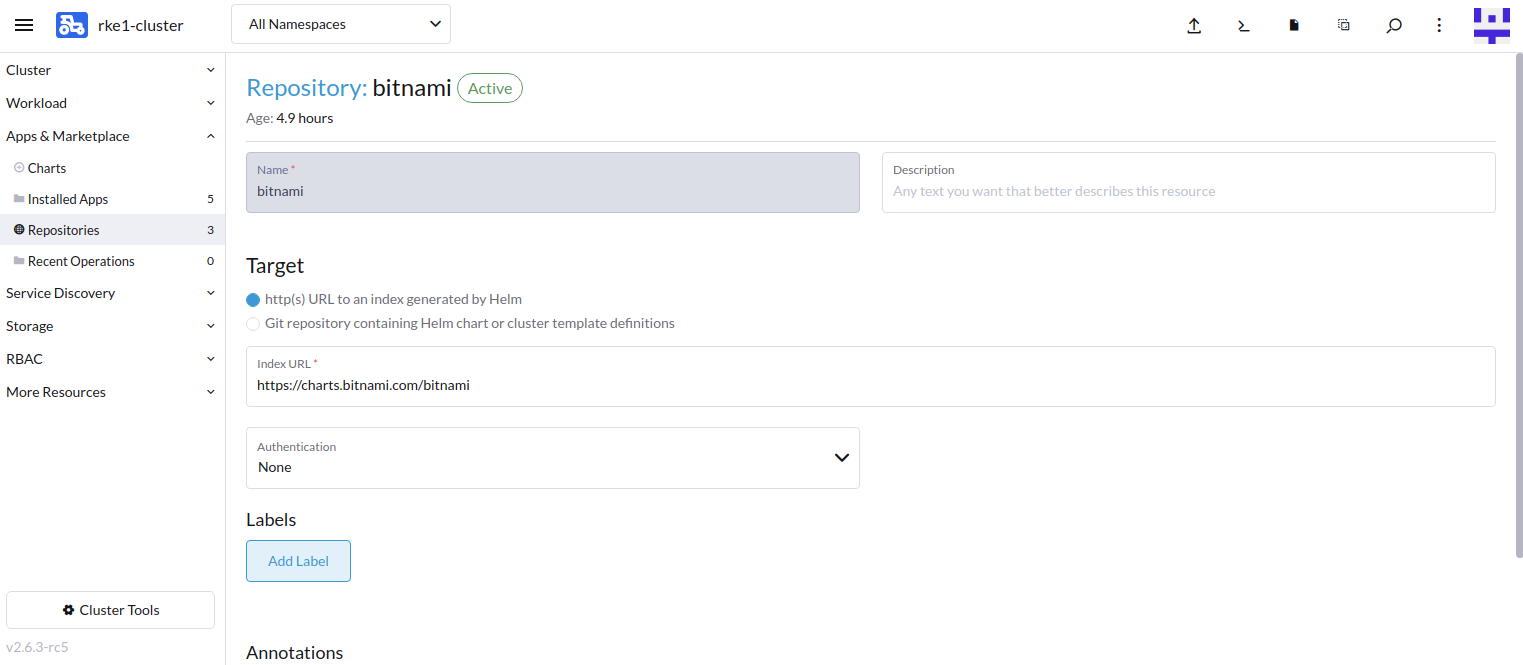
-
Find and deploy
wordpressin chart
-
Open Global settings in Rancher dashboard
-
Change the UI-offline preferred to
Remote
-
Click ctrl+R to refresh page
-
Access RKE1 cluster
-
Open
Servicesin service discovery -
Edit the config of wordpress load balancer service
-
Open the Add-on config in load balancer page and save

-
Check wordpress deployment
-
Check Storage Class page
-
Check Persistent Volume in storage
-
Open Storage -> PersistentVolumeClaims
-
Open Storage -> PersistentVolume
-
Remove
wordpressin InstalledApps
Expected Results
- Check
harvesterstorageClassess exists
- Check wordpress related persistent volume claims bounded

- Check wordpress related persistent volume bounded

- Check related persistentvolumeclaims and persistent volume can be deleted accordingly